Eclipse
Adding Archetype Catalog
(Preferences->Maven->Archetypes->Add Remote Catalog)
Navigate to the Preferences pane, expand Maven, locate Archetypes submenu.
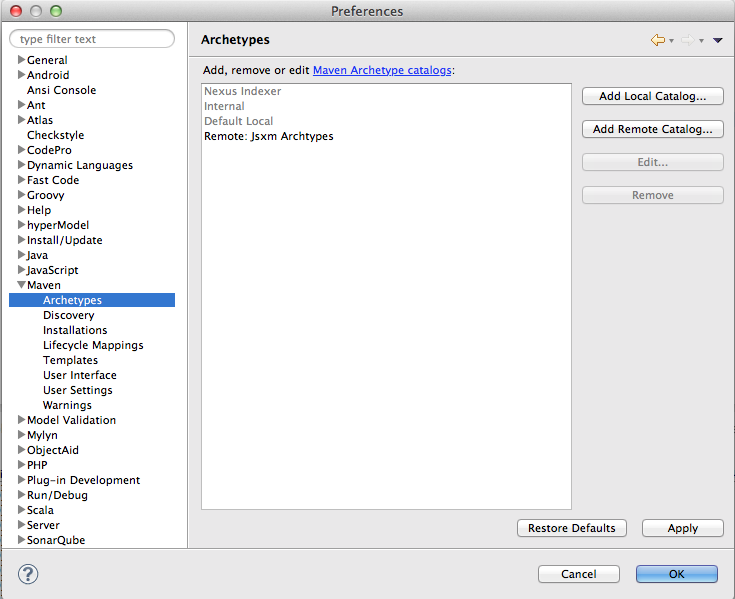
Select Add Remote Catalog
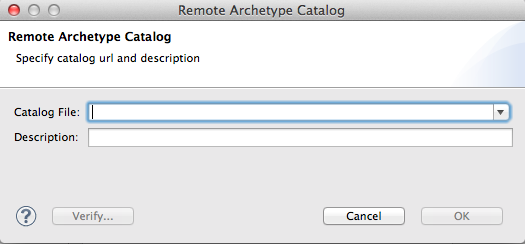
Enter the following info in the Maven Archetype Interface
Catalog File: http://www.jsxm.org/maven2/archetype-catalog.xml Description: JSXM Archetypes

Click verify to see that all 3 archetypes are available.
After adding the archetype catalog in Eclipse the archetypes will be available when creating new Maven Projects.
Create a maven project based on JSXM example archetype
Select File -> New -> Other -> Maven Project -> Next
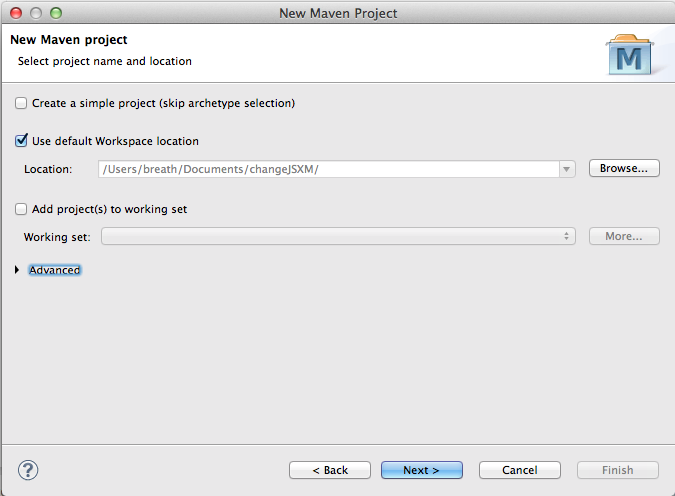
*Make sure that “Create a simple project(slip archetype selection)” is unselected
Select JSXM Archetypes from the catalog drop down menu or add “jsxm” keyword in the filter input and select jsxm-example-archetype.
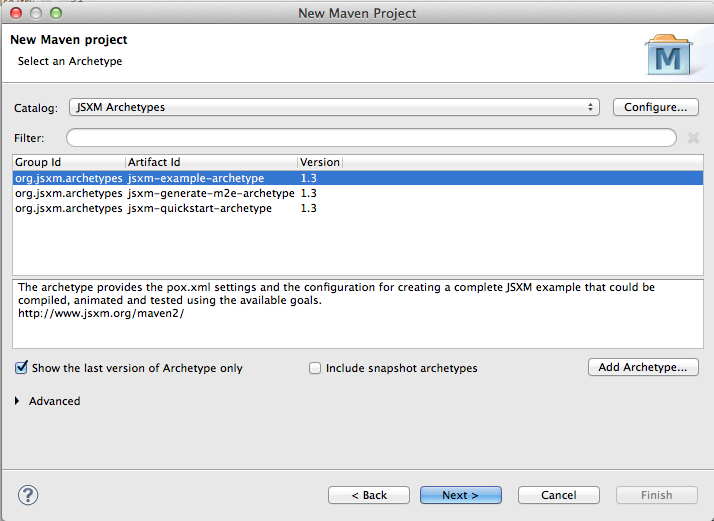
Select Next, provide your desired group and artifact id and click Finish.
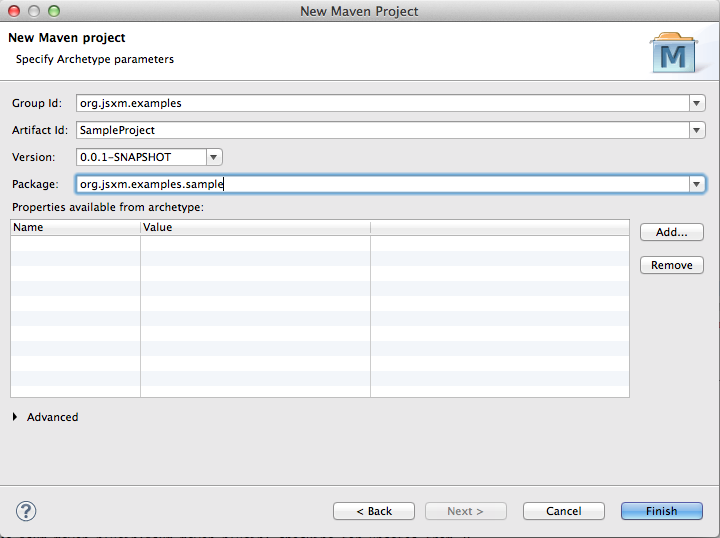
Locate the pom.xml of the created project, locate the jsxm-maven-plugin inside the build element and make sure that you comment/uncomment the right section depending on your operating system.
<plugin>
<groupId>org.jsxm.maven.plugin</groupId>
<artifactId>jsxm-maven-plugin</artifactId>
<version>1.4.11-RC5</version>
<configuration>
<jsxmList>
<!-- Unix Paths -->
<param>org/jsxm/examples/SampleProject</param>
<!-- Windows Paths -->
<!-- <param>org\jsxm\examples${artifactId}</param> -->
</jsxmList>
</configuration>
</plugin>
Use
mvn jsxm:create-sample
and a JSXM example will be created inside the spec src/spec folder.
The above example contains all the necessary information to trigger any of the available JSXM goals.
 Maven Plugin
Maven Plugin